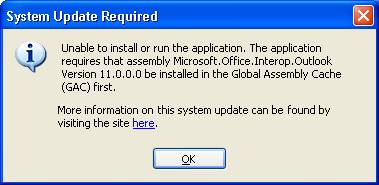
Suddensource Windows Service
Installation (a) The Service Control Program
Before installation you must read the system requirements. If you are happy you meet the requirements, then go to the following locations and click 'Install'.
Navigate your browser to: http://apps.suddensource.com/servicecontrol/
Click the 'Install' button and you will see:
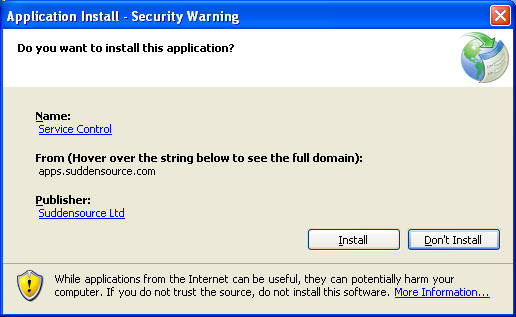
Our code signing certificate can be seen by
clicking on the name 'Suddensource Ltd'. If you are still not convinced that the
installer is genuine, and you are downloading from 'http://apps.suddensource.com',
then contact us. Otherwise clicking 'Install' will install the program, provided you meet the general
system requirements.
If you receive this message (or a similar one about Excel or about Office 12 or
later)…then you need to contact us, because this program does not
require MS Office.
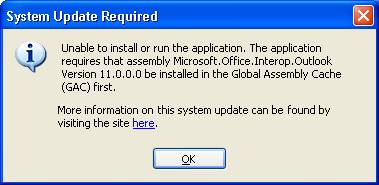
If you get the message "Proxy authentication required" then you may need to install a Microsoft Hot-Fix, as per the following link:
http://support.microsoft.com/kb/917952 - don't do this unless you need to!
Otherwise your installation should proceed (as below) and the program will start.
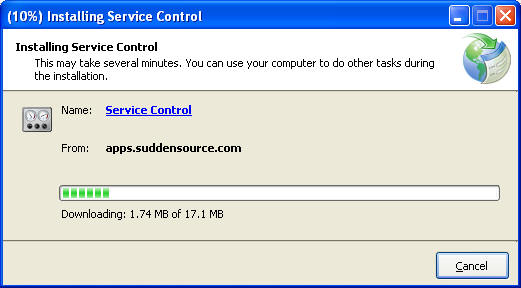
If after this you see a message like this one, click 'Details' and save the text file which appears with a friendly name in a place you can find it, then email it to us.
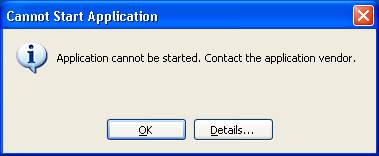
Installation (b) The Import Service
If we have sent you a CD, then find the two files below, (or from the zip file we give you, extract two files and put these in the same folder somewhere):Run setup.exe. Accept all default options, except the one for 'Only Me' where you should opt for 'All Users'.
When prompted like so:
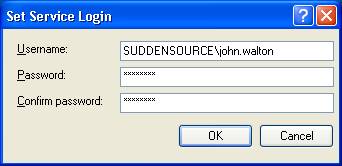
Enter your full network user name including the domain name and a backslash, and password (twice), and Click OK. Don't enter the name 'SUDDENSOURCE\john.walton'.
The import service will be installed, but you need to start it (after this it will restart with the server, but the first time, you need to start it manually). Right-click 'My Computer' and select 'Manage'. Find 'Services', then right-click the line below and click 'Start'.
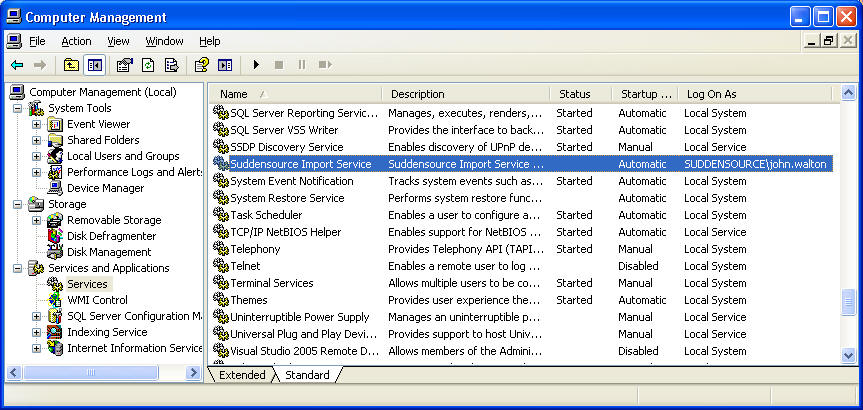
Uninstalling
Both programs can be uninstalled from Control panel. The Import Service Control Program uninistall options look like this:
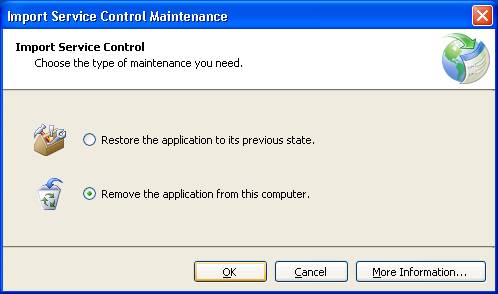
Disaster Recovery
This is a drastic measure to be used with care...if you can't install one of our ClickOnce apps.
If (and only if) you have no ClickOnce Apps from other vendors, clear the ClickOnce cache as follows:
This help page last updated on
24/10/12
Copyright © 2012 Suddensource
Ltd. All rights reserved.
Information on this site is subject to change without notice.